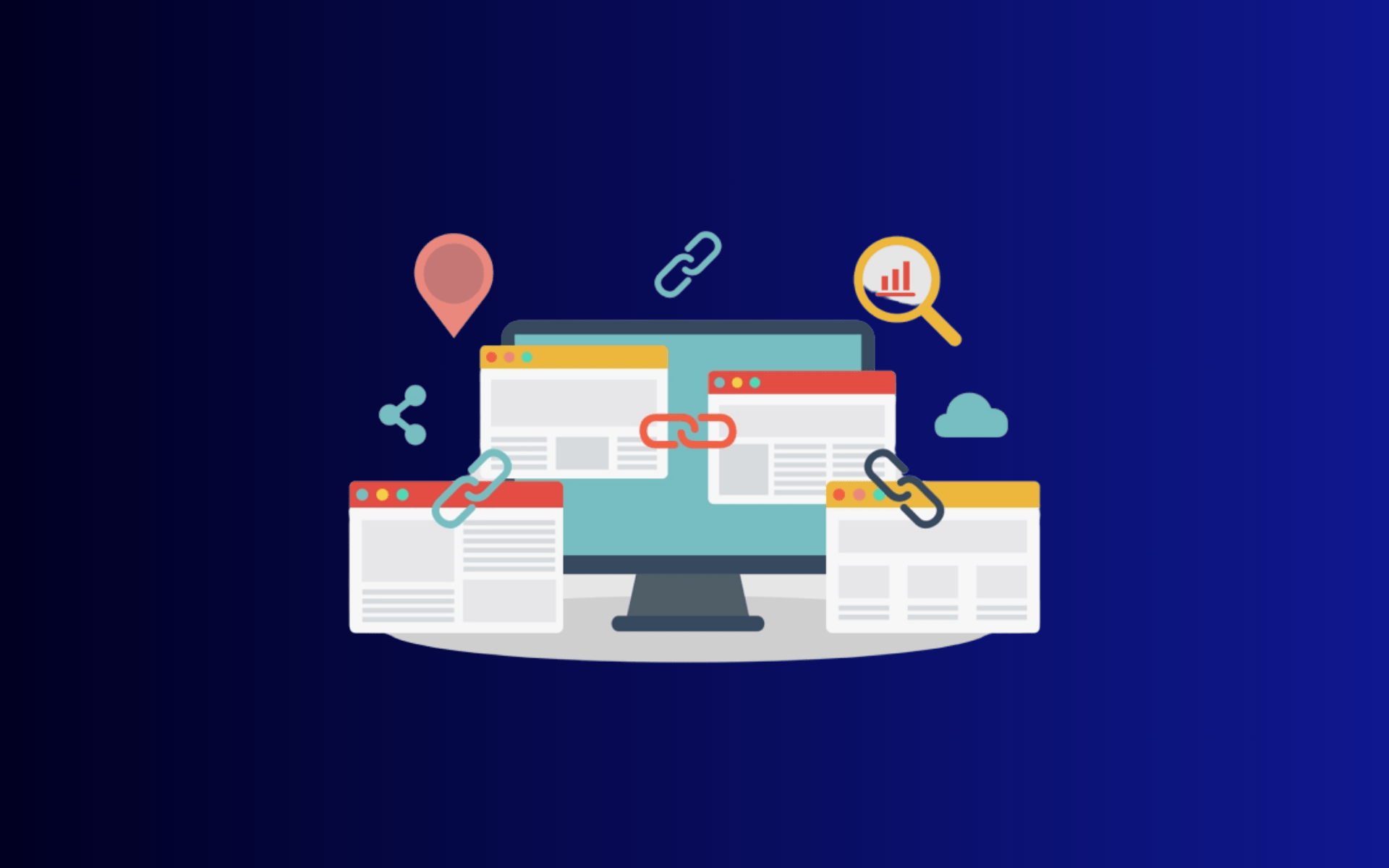Are you ever left wondering how to make your website more user-friendly and boost its visibility on search engines? Well, you’re not alone. Let’s face it; creating those seamless pathways that connect your web pages can be a bit tricky.
This article will show you how to do internal linking in HTML, hoping to simplify the complexities and making your website’s user experience and SEO soar. Ready to transform your digital presence? Let’s dive in!
What Does Internal Links Mean in HTML?

Internal links in HTML serve as virtual pathways within a website, connecting various pages together. These links are like secret passages that seamlessly guide users from one section to another, enhancing the overall user experience. Imagine your website as a vast library, with each page representing a different book. Internal links act as bookmarks, allowing visitors to flip effortlessly from one chapter to another, exploring related topics without getting lost.
From a technical perspective, internal links are created through HTML code, specifically the <a> (anchor) element, and they consist of two essential parts: the destination URL and the anchor text. The destination URL indicates where the link leads, while the anchor text serves as the clickable words or phrases that users see.
How to Use HTML for Internal Linking

Creating internal links in HTML is a breeze. Here’s a concise guide to help you master the art effortlessly.
Step 1: Understand Your Website Structure
Before you start adding internal links, take the time to comprehend your website’s architecture. Identify the main pages and sections, and understand how they relate to one another. Think about the flow of information on your site. By grasping the structure, you can create internal links that make sense and guide users logically from one topic to another.
Step 2: Choose Clear and Descriptive Anchor Text
When adding internal links, opt for descriptive anchor text that succinctly describes the linked page’s content. Clear and specific text helps users know what to expect when they click, enhancing their experience.
For example, if your website offers cooking tips, a link with anchor text “Explore Quick Dinner Recipes” is more informative and engaging than a generic “Click Here” link.
Step 3: Insert the Anchor Element
To add link in HTML code, the <a> (anchor) element, or the HTML link tag, is used to create internal links. It’s essential to grasp the syntax:
<a href=”destination-page.html”>Descriptive Anchor Text</a>
Here, “destination-page.html” should be replaced with the actual URL of the page you want to link to HTML, and “Descriptive Anchor Text” should be replaced with the specific text you’ve chosen for the link. This element defines the link and specifies where it leads, allowing users to navigate seamlessly.
Step 4: Check for Relevance
Ensure that the pages you’re linking are relevant to each other. Internal links should provide valuable context and guide users to related information, enhancing their understanding of the topic.
Step 5: Test Your Links
After implementing internal links, test them to ensure they function correctly. Click on each link to verify it directs users to the intended page. Regular testing guarantees a smooth user experience.
Best Practices for Using Internal Links in HTML

Internal linking in HTML isn’t just about connecting pages; it’s an art that, when done right, enhances user experience and boosts your website’s SEO. To make the most out of internal linking, consider these best practices:
Use Descriptive Anchor Text
Descriptive anchor text provides users with clear information about the linked page’s content. Instead of generic phrases like “click here,” use specific keywords or phrases that accurately describe the content users will find. This approach not only aids users in understanding where the link leads but also improves search engine visibility by incorporating relevant keywords. By incorporating relevant keywords into your anchor text, you can improve your site’s visibility in search engine results pages (SERPs).
Keep Links Relevant
Relevance is paramount when creating internal links. Ensure that the linked pages are closely related to the current topic. Relevant links provide users with additional valuable information, enhancing their understanding of the subject matter. Users are more likely to engage with content that is contextually connected, leading to a more satisfying browsing experience.
Use Absolute or Relative URLs
When specifying the destination of your internal links, you have the option to use absolute or relative URLs. Absolute URLs include the full web address, including “http://” or “https://,” while relative URLs specify the path relative to the current page. Choose the appropriate format based on your website’s structure. Absolute URLs are essential when linking to external websites or an HTML hyperlink, whereas relative URLs are useful for linking within your own site, promoting flexibility and ease of maintenance.
Test Links Regularly
Regularly testing your internal links ensures that they function correctly. Broken or misdirected links can frustrate users and harm your website’s credibility. Use online tools or manually click through your links to identify and fix any issues promptly. A seamless browsing experience contributes to user satisfaction and encourages them to explore your website further.
Use Clear Site Navigation
Clear site navigation is fundamental to a user-friendly website. Organize your content logically, and create intuitive menus and navigation bars. Visitors should easily find their way around your website without confusion. Consistent navigation helps users understand the structure of your site, making it more likely for them to discover related content through internal links.
Consider Accessibility
Ensure your internal links are accessible to all users, including those with disabilities. Use descriptive text that conveys the link’s purpose, making it understandable for screen readers. Additionally, consider providing alternative navigation methods, such as skip navigation links or keyboard shortcuts, for users who may have difficulty using traditional mouse-based navigation. Accessibility-friendly websites are inclusive and provide a positive experience for all visitors.
Follow SEO Best Practices
Internal linking is a powerful tool for SEO. By following SEO best practices, such as incorporating relevant keywords into your anchor text and creating a hierarchical link structure, you can enhance your website’s search engine visibility. Well-optimized internal links help search engines understand the content’s context and improve your site’s overall ranking in search results.
HTML Internal Linking with Examples

Internal linking in HTML transforms your website into a user-friendly, interconnected digital space. By strategically linking pages within your site, you create a seamless browsing experience for your visitors. Let’s explore how internal linking can enrich user experience through these practical examples.
Example 1: Blog Post to Related Article
Imagine you have a blog post discussing “Digital Marketing Strategies.” Within this post, you mention the importance of social media marketing. By creating an internal link from the phrase “social media marketing” to a detailed article titled “Mastering Social Media Promotion,” you provide readers with in-depth insights. This seamless transition allows users to delve deeper into the topic, enriching their knowledge without leaving your site.
Example 2: Product Page to Customer Reviews
On an e-commerce website selling smartphones, the product page for a specific model can feature an internal link to customer reviews. By clicking on “See What Customers Are Saying,” potential buyers are redirected to a page showcasing genuine user experiences. This internal link not only builds trust but also assists buyers in making informed decisions, ultimately enhancing their satisfaction with the purchase.
Example 3: Service Page to Case Studies
Consider a digital marketing agency’s service page describing their SEO services. To showcase their expertise, the agency includes an internal link to a collection of SEO case studies. Prospective clients, interested in the agency’s services, can click on “Explore Our Success Stories,” leading them to real-world examples of the agency’s accomplishments. These case studies serve as powerful testimonials, illustrating the agency’s capabilities and building credibility among potential clients.
Conclusion: How to Do Internal Linking in HTML
Mastering internal linking in HTML is essential for creating a user-friendly website and optimizing your online presence. By understanding how to do internal linking in HTML, the importance of descriptive anchor text, relevance, URL formats, and adhering to best practices, you can enhance your website’s navigation and improve user experience. Start integrating internal links thoughtfully, and watch your website’s engagement and SEO soar to new heights.